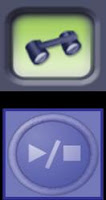 Inspection
Inspection What is the First Step to a Successful Scan?
Many Lava C.O.S users find the Inspection feature an excellent tool to examine the prepared tooth when ready to scan. Simply select the Inspection Scan icon and Press your Start/Stop button. You will be able to clearly view the margin all the way around the prepared tooth, evaluate powdering levels, and determine whether you should make any adjustments. When finished, press your Start/Stop button and you will see the video image on your screen. You can review the video or press again to proceed directly to scanning. A few seconds to evaluate the field area will allow you to scan with confidence!
Did you know that your Lava C.O.S. can function similar to an intra-oral video camera?
You can scan up to 7 minutes with your Lava C.O.S. in Inspection to review with your patient. In order to engage the inspection camera, press so that it is illuminates a green background. Next, press the start/stop button and proceed to scan. After capturing the desired information, press the Start/Stop button and you will see your image in black and white along with a touch buttons at the bottom of your screen. Use these buttons to play, rewind, pause, or fast forward your video. You can even play the video for your patient in 3-D with the use of your stereo glasses! This feature can make a world of difference in patient communication and confirmation of your scan.
 This tip was brought to you by your 3M ESPE Lava C.O.S. Training Team. For more tips, questions or support, reach out to your trainer or our Customer Support team:
This tip was brought to you by your 3M ESPE Lava C.O.S. Training Team. For more tips, questions or support, reach out to your trainer or our Customer Support team:Phone: 877-SCAN-LAVA
Email: cossupport@mmm.com.

No comments:
Post a Comment