Dec 23, 2009
The Past, Present and Future of Margin Marking
Thank you to Jeff Saylors for his candid comments on outsourced margin marking for Lava C.O.S. cases.
With the holidays, and the arrival of a New Year, it seems like a good time to review where we've been and where we are going with margin marking.
The Past
When we first launched the Lava C.O.S. at the end of 2007, we required doctors to work with trained and certified margin marking Partner Labs. We recognize that the doctor/lab relationship is the cornerstone to building a successful restoration. Our initial lab business model required doctors to either change labs, labs to make a significant investment in the margin marking computer and software, or precluded doctors from purchasing the C.O.S. We knew we needed to make a change.
The Present
In 2008, we launched the Affiliate Lab model. This allows labs to receive Lava C.O.S. cases without investing in the Lava C.O.S. Lab Software. It required labs to outsource the margin marking to an approved Margin Marking Outsourcing Provider. These were labs with extensive experience marking their doctor's margins. The advantage to this model was that it maintained the doctor/lab relationship. However, margin marking for a doctor that you are not familiar with can be a challenge as Jeff noted. Some of our outsourcing providers have found that margin marking helps them build relationships with new labs and can help drive other outsourcing. For many of our affiliate labs and their doctors, this process works. For others, this process has gaps and we know that we need to continue to strive for better.
The Future
The ideal scenario from my perspective is to enable any lab (or doctor) that would like to mark margins the ability to do so. In addition, we would like to enable margin markers to be more self sufficient with regard to hole filling and other data clean up. We have a few challenges to overcome but we are looking forward to some exciting new releases next year to help make these changes.
Thanks for a great year! Thanks also for your great feedback on the lab software. If you have thoughts or concerns, please let us know either by posting on our blog or contacting us directly.
Shana Cooper, Senior Product Manager, Lab Products
With the holidays, and the arrival of a New Year, it seems like a good time to review where we've been and where we are going with margin marking.
The Past
When we first launched the Lava C.O.S. at the end of 2007, we required doctors to work with trained and certified margin marking Partner Labs. We recognize that the doctor/lab relationship is the cornerstone to building a successful restoration. Our initial lab business model required doctors to either change labs, labs to make a significant investment in the margin marking computer and software, or precluded doctors from purchasing the C.O.S. We knew we needed to make a change.
The Present
In 2008, we launched the Affiliate Lab model. This allows labs to receive Lava C.O.S. cases without investing in the Lava C.O.S. Lab Software. It required labs to outsource the margin marking to an approved Margin Marking Outsourcing Provider. These were labs with extensive experience marking their doctor's margins. The advantage to this model was that it maintained the doctor/lab relationship. However, margin marking for a doctor that you are not familiar with can be a challenge as Jeff noted. Some of our outsourcing providers have found that margin marking helps them build relationships with new labs and can help drive other outsourcing. For many of our affiliate labs and their doctors, this process works. For others, this process has gaps and we know that we need to continue to strive for better.
The Future
The ideal scenario from my perspective is to enable any lab (or doctor) that would like to mark margins the ability to do so. In addition, we would like to enable margin markers to be more self sufficient with regard to hole filling and other data clean up. We have a few challenges to overcome but we are looking forward to some exciting new releases next year to help make these changes.
Thanks for a great year! Thanks also for your great feedback on the lab software. If you have thoughts or concerns, please let us know either by posting on our blog or contacting us directly.
Shana Cooper, Senior Product Manager, Lab Products
Dec 18, 2009
New Models Coming Soon!
We are pleased to announce Lava C.O.S. Model 2.0.
This includes:
- New Resin
- Customized model options
- Alternate model configurations
The new resin is a lighter color and has an altered opacity. It was specifically designed for dental applications. Also, the new resin has been optimized to improve the surface texture and detail. You may begin to see these models in January. They will be broadly distributed by the end of Q1. The only change that we recommend is that you use a red pencil to mark the margin if needed.
We will have more information on customized model options and alternate model configurations shortly!

This includes:
- New Resin
- Customized model options
- Alternate model configurations
The new resin is a lighter color and has an altered opacity. It was specifically designed for dental applications. Also, the new resin has been optimized to improve the surface texture and detail. You may begin to see these models in January. They will be broadly distributed by the end of Q1. The only change that we recommend is that you use a red pencil to mark the margin if needed.
We will have more information on customized model options and alternate model configurations shortly!

Dec 17, 2009
Doctors: How to Activate a Lab on the Lava C.O.S.
To activate a lab:
1. Login to the COS using the doctor's Personal Identification Number (PIN).
2. On the home screen, press the Management button.
3. Select the Settings tab, if it is not already selected.
5. Touch the name of the lab you want to add. The name is highlighted.
Note: To arrange for models to be sent directly to the doctor, select the 3M ESPE lab.
6. Press “Activate/Deactivate” at the bottom of the screen to toggle the selected lab.
For more details, refer to your Lava C.O.S. User Guide.
To add a lab that is not on this list, please call Customer Service at 877-SCAN-LAVA.
1. Login to the COS using the doctor's Personal Identification Number (PIN).
2. On the home screen, press the Management button.
3. Select the Settings tab, if it is not already selected.
4. Press the Labs button to display a list of labs in your state and their status, “active” or “Inactive.”
5. Touch the name of the lab you want to add. The name is highlighted.
Note: To arrange for models to be sent directly to the doctor, select the 3M ESPE lab.
6. Press “Activate/Deactivate” at the bottom of the screen to toggle the selected lab.
For more details, refer to your Lava C.O.S. User Guide.
To add a lab that is not on this list, please call Customer Service at 877-SCAN-LAVA.
Dec 11, 2009
How Much Will This Case Cost?
We have received questions from doctors and labs about how a given case will cost for scan and model fees. To help you, we have created cost calculators posted on the right sidebar of this blog. If you have further questions, please contact Customer Support.
Dec 3, 2009
Digital Workflow for the Lava C.O.S. System.
 New digital system blends the lines between laboratory-based and dental office-based CAD/CAM systems to digitally record tooth preparations.
New digital system blends the lines between laboratory-based and dental office-based CAD/CAM systems to digitally record tooth preparations.The Lava Chairside Oral Scanner blends the lines between laboratory and chairside CAD/CAM systems. The dentist records the tooth preparation intraorally with a digital impression instead of using a traditional impression. The immediate feedback of the digital impression affords the opportunity to correct model deficiencies before the patient leaves the office. Digital impressions avoid the tedious technique of final impressions with the added benefit of a more comfortable patient experience. A number of conventional steps are avoided with the digital impression technique, such as time-consuming, conventional impression techniques, pouring models, trimming dies, and packaging, shipping, and tracking the models. The digital workflow of the Lava COS system results in an efficient and accurate technique for the fabrication of Lava zirconium crowns and fixed partial dentures.
Check out the full article by Dr. Fasbinder
Dennis J. Fasbinder, DDS, ABGD
Clinical Professor of Dentistry Director, Advanced Education in General Dentistry University of Michigan School of Dentistry
Ann Arbor, Michigan
Reference: Fasbinder, Dennis, In Practice Clinical Brief, "Digital Workflow for the Lava COS System, October 2009, V5, Issue 9
Nov 25, 2009
Happy Holidays from 3M Digital Oral Care
Nov 17, 2009
Doctors: Powder FAQs
How small are the particles?
The particle size averages 20 microns.
Is it safe?
The powder has undergone a thorough evaluation of its biocompatibility per accepted international and US FDA guidance and the conclusion is that the product is safe for its intended use. Information for safe handling can be found on the product MSDS which is included with the initial purchase or is available from the 3M website (www.mmm.com).
What approvals has the powder received?
The FDA has cleared the 510k for the powder as a class II medical device. The 510K letter is for the Lava C.O.S. system including powder and sprayer.
What is it made of?
The powder is predominantly titanium dioxide, a white material which is used in food coloring and in toothpaste.
The particle size averages 20 microns.
Is it safe?
The powder has undergone a thorough evaluation of its biocompatibility per accepted international and US FDA guidance and the conclusion is that the product is safe for its intended use. Information for safe handling can be found on the product MSDS which is included with the initial purchase or is available from the 3M website (www.mmm.com).
What approvals has the powder received?
The FDA has cleared the 510k for the powder as a class II medical device. The 510K letter is for the Lava C.O.S. system including powder and sprayer.
What is it made of?
The powder is predominantly titanium dioxide, a white material which is used in food coloring and in toothpaste.
Nov 13, 2009
Nov 12, 2009
Doctors: Scanning Tips
Navigating Screen Options
Did you know that you can navigate through the scan procedure without reaching to your touch sc reen?
reen?
Press the Select button on your wand handle and look for the green hand icon to appear on the Lava COS screen
Use the Left and Right arrows to move the cursor to your desired field.
Press Select again to engage your option
It’s that simple!
Watch Help Text for Scanning Suggestions
Short cues are available to guide you through the digital impression.
Look for them at the bottom of your Lava COS screen!

Did you know that you can navigate through the scan procedure without reaching to your touch sc
 reen?
reen?Press the Select button on your wand handle and look for the green hand icon to appear on the Lava COS screen
Use the Left and Right arrows to move the cursor to your desired field.
Press Select again to engage your option
It’s that simple!
Watch Help Text for Scanning Suggestions
Short cues are available to guide you through the digital impression.
Look for them at the bottom of your Lava COS screen!

Nov 5, 2009
Lava Lab Products for Chairside Oral Scanner Available at Shop3M.com
The Lava Chairside Oral Scanner is the entry point to the digital workflow and is a digital impression system that will enable the high-speed capture of accurate and precise impressions. Lava C.O.S. uses breakthrough technology that allows for quick, real-time 3D video capture of the tooth anatomy.
This significant technological advancement will deliver precise-fitting restorations while taking quality oral care to a higher level for your patients. Dental laboratories can easily utilize models from this workflow in nearly all standard processes in conjunction with the Lava C.O.S. lab tools.

This significant technological advancement will deliver precise-fitting restorations while taking quality oral care to a higher level for your patients. Dental laboratories can easily utilize models from this workflow in nearly all standard processes in conjunction with the Lava C.O.S. lab tools.

Oct 29, 2009
Labs: Update to the Lab Software for the the Lava C.O.S. Coming Soon
This minor update contains a few new features:
Lava™ Design View Manipulation Controls
If you have been used to using the Lava™ Design software to rotate, pan, and zoom your models, you will be happy to know that you can use the same controls now in the C.O.S. Laboratory software. Just tap the SPACEBAR key on your keyboard and you can use the mouse to manipulate the 3D scan data:
• Left mouse button = Rotate model
• Right mouse button = Pan model
• Middle mouse button = Zoom model
When you are finished with your view manipulations, just tap the SPACEBAR key again to return to the normal edit mode. Note that all of the previous ways to manipulate the model still work.
Email Trainer
We now provide a way to directly E-Mail a laboratory trainer that can help you with your margin-marking questions. Just choose File -> Request Assistance -> Email trainer.
If you are in the margin-marking step of the software, you will be able to annotate and attach pictures to your E-Mail. If you are in the Bite Plane or Die-Cut steps, then you will just be prompted to type a note.
Request Digital File Clean Up
This is the command formerly known as Request Analysis and is used to submit your case to 3M to correct field or scan issues from the doctor (as applicable). Just choose File -> Request Assistance -> Request Digital File Clean Up, and the case will be sent to a 3M technician for review and correction. Please include a descriptive note of the problem area to expedite the process.
This update will be rolled out over the weekend. For guidelines on how this update will work click here.
Lava™ Design View Manipulation Controls
If you have been used to using the Lava™ Design software to rotate, pan, and zoom your models, you will be happy to know that you can use the same controls now in the C.O.S. Laboratory software. Just tap the SPACEBAR key on your keyboard and you can use the mouse to manipulate the 3D scan data:
• Left mouse button = Rotate model
• Right mouse button = Pan model
• Middle mouse button = Zoom model
When you are finished with your view manipulations, just tap the SPACEBAR key again to return to the normal edit mode. Note that all of the previous ways to manipulate the model still work.
Email Trainer
We now provide a way to directly E-Mail a laboratory trainer that can help you with your margin-marking questions. Just choose File -> Request Assistance -> Email trainer.
If you are in the margin-marking step of the software, you will be able to annotate and attach pictures to your E-Mail. If you are in the Bite Plane or Die-Cut steps, then you will just be prompted to type a note.
Request Digital File Clean Up
This is the command formerly known as Request Analysis and is used to submit your case to 3M to correct field or scan issues from the doctor (as applicable). Just choose File -> Request Assistance -> Request Digital File Clean Up, and the case will be sent to a 3M technician for review and correction. Please include a descriptive note of the problem area to expedite the process.
This update will be rolled out over the weekend. For guidelines on how this update will work click here.
Labs: Upgrading the Laboratory Software for Lava C.O.S.
3M will be upgrading all installations of the C.O.S. Laboratory Software. The software will handle most of the work for you, but there are some things you will need to do.
1. You will see a dialog appear asking if you want to download the new version of the software. Click Yes. 2. You will see the download progress bar move until the download is complete. Then the Run Update button will become available. Click that button.
2. You will see the download progress bar move until the download is complete. Then the Run Update button will become available. Click that button.
 3. The software will warn you that the upgrade process will require shutting down the application. If you need to save your work, click No and save first. Otherwise, click Yes to begin the installation immediately.
3. The software will warn you that the upgrade process will require shutting down the application. If you need to save your work, click No and save first. Otherwise, click Yes to begin the installation immediately. 4. The software will shut down, and the installation process will begin. Click the Next button 3 times to begin the installation.
4. The software will shut down, and the installation process will begin. Click the Next button 3 times to begin the installation.
 6. Double-click the shortcut on your Desktop for the 3M ESPE Lava(tm) C.O.S. Laboratory Software. You should now see that the software version is 2.5.1 on the login screen. Your update is complete!
6. Double-click the shortcut on your Desktop for the 3M ESPE Lava(tm) C.O.S. Laboratory Software. You should now see that the software version is 2.5.1 on the login screen. Your update is complete!
If you run into any problems during this update process, feel free to contact customer support at 1-877-722-6528.
1. You will see a dialog appear asking if you want to download the new version of the software. Click Yes.
 2. You will see the download progress bar move until the download is complete. Then the Run Update button will become available. Click that button.
2. You will see the download progress bar move until the download is complete. Then the Run Update button will become available. Click that button.
 3. The software will warn you that the upgrade process will require shutting down the application. If you need to save your work, click No and save first. Otherwise, click Yes to begin the installation immediately.
3. The software will warn you that the upgrade process will require shutting down the application. If you need to save your work, click No and save first. Otherwise, click Yes to begin the installation immediately. 4. The software will shut down, and the installation process will begin. Click the Next button 3 times to begin the installation.
4. The software will shut down, and the installation process will begin. Click the Next button 3 times to begin the installation.
 6. Double-click the shortcut on your Desktop for the 3M ESPE Lava(tm) C.O.S. Laboratory Software. You should now see that the software version is 2.5.1 on the login screen. Your update is complete!
6. Double-click the shortcut on your Desktop for the 3M ESPE Lava(tm) C.O.S. Laboratory Software. You should now see that the software version is 2.5.1 on the login screen. Your update is complete!
If you run into any problems during this update process, feel free to contact customer support at 1-877-722-6528.
Oct 22, 2009
Doctors: Margin Annotation Tools
If you think the lab might find any part of the margin ambiguous, the Margin Annotation tools will help you make it clearer. You do this while reviewing the close-up video stills of the margin. Press the Stereo 3D Icon, put on your 3D glasses, and press the Margin Annotation Icon.
 1. Hold your finger on the margin in the
1. Hold your finger on the margin in the
ambiguous area.
2. Roll your finger on screen to align
crosshair on magnified margin edge.
3. Remove finger to place a yellow dot.
4. Add more dots as necessary.
To remove incorrect margin annotation:
incorrect margin annotation:
1. Press the Removal Button.
2. Then touch the yellow dot to erase it.
Remember: To view the margin at 50X without placing dots, press the Magnifying Glass Icon!
 1. Hold your finger on the margin in the
1. Hold your finger on the margin in theambiguous area.
2. Roll your finger on screen to align
crosshair on magnified margin edge.
3. Remove finger to place a yellow dot.
4. Add more dots as necessary.
To remove
 incorrect margin annotation:
incorrect margin annotation:1. Press the Removal Button.
2. Then touch the yellow dot to erase it.
Remember: To view the margin at 50X without placing dots, press the Magnifying Glass Icon!
Oct 15, 2009
How Models Are Manufactured
Patrick Dunne, Rapid Manufacturing Manager, explains the model production process:
Oct 6, 2009
Doctors: Lava C.O.S. . . .A Look at Our End
Check out the article by Jeff Saylors of Saylors Laboratory on Lava C.O.S. He offers a great perspective as to what happens after you scan.
Click Here for full article
Click Here for full article
Oct 5, 2009
3M Announces the 1st Lava C.O.S. Lab User Group Meeting
We will be holding the 1st Lava C.O.S. Lab User Group Meeting in Lexington, MA on November 6th. Below is the preliminary schedule. Click here to register. Space is limited.


Oct 2, 2009
Doctors: Save Time on Prescriptions by Using Defaults
You can use the Save as Defaults option on the prescription screen to save the current lab and restoration selections as your defaults. In this way you don’t have to re-enter the same information for each prescription.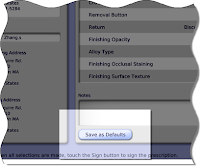
After you fill out a prescription, press the Save as Defaults button. That will save the entries you made for this restoration, including your notes, and the Lava C.O.S. system will add them to its Restoration list. The next time you fill out a prescription for the same type of restoration, these default restoration entries will be available as an option on the Restoration Types list box. Just select “Use Defaults” and press OK and the prescription is populated with your default choices.
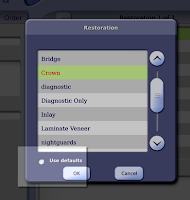
Please note that the defaults are not shared across the Lava C.O.S. system. Each default is unique to: 1) the user, 2) the type of restoration, and 3) the lab. In other words, the same default restoration is not shared by different doctors, different labs, or different types of restorations.
For example, if Dr. Jane Smith sets up the default characteristics for crowns to be sent to ABC Laboratories, those defaults will be available as an option on the Restoration Type box only for the crowns she prescribes. Her business partner Dr. Samuel Brown, who shares the Lava C.O.S with Dr. Smith, will not have access to those same defaults. When he writes a prescription and the Restoration Type box is displayed, the Use Defaults option will be grayed out… that is, until he creates his own set of defaults.
Further, only one lab, ABC Laboratories, can be listed on Dr. Smith’s crown default prescription. If Doctor Smith also sends crowns to Acme Dental Lab, she will have to create another default prescription that lists Acme instead of ABC.
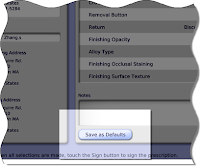
Save As Defaults button
After you fill out a prescription, press the Save as Defaults button. That will save the entries you made for this restoration, including your notes, and the Lava C.O.S. system will add them to its Restoration list. The next time you fill out a prescription for the same type of restoration, these default restoration entries will be available as an option on the Restoration Types list box. Just select “Use Defaults” and press OK and the prescription is populated with your default choices.
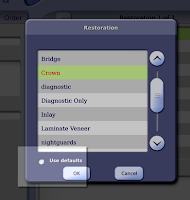
Use Defaults option is now active on Restoration type box
Please note that the defaults are not shared across the Lava C.O.S. system. Each default is unique to: 1) the user, 2) the type of restoration, and 3) the lab. In other words, the same default restoration is not shared by different doctors, different labs, or different types of restorations.
For example, if Dr. Jane Smith sets up the default characteristics for crowns to be sent to ABC Laboratories, those defaults will be available as an option on the Restoration Type box only for the crowns she prescribes. Her business partner Dr. Samuel Brown, who shares the Lava C.O.S with Dr. Smith, will not have access to those same defaults. When he writes a prescription and the Restoration Type box is displayed, the Use Defaults option will be grayed out… that is, until he creates his own set of defaults.
Further, only one lab, ABC Laboratories, can be listed on Dr. Smith’s crown default prescription. If Doctor Smith also sends crowns to Acme Dental Lab, she will have to create another default prescription that lists Acme instead of ABC.
Sep 24, 2009
Labs: Lava Enables Full Contour Crown Design
Lava Design Software 5.0 enables you to design a full contour crown. The software automatically cuts back the full contour to produce an anatomically-shaped coping. This creates an ideal foundation to properly support porcelain work—whether it’s made with hand-layered porcelain, pressed ceramics or the new CAD/CAM produced porcelain, the Lava DVS, scheduled for release later this year.
For more information about Lava, click here
To use this for Lava C.O.S. cases simply select the lava5_ULDC.exe file in Case Manager, then open Lava Design and you will be presented with a dialogue box that will allow you to select a variety of materials.
If you have trouble, try restarting your machine. If you still have trouble, give us a call and we'll be happy to help!
Lava Design Support
HELP LINE: 800-292-6298 (Option 3, then Option 1)
EMAIL: uslavasupport@mmm.com
Lava C.O.S. Support
HELP LINE: 877-SCAN-LAVA (877-722-6528)
EMAIL: cossupport@mmm.com
For more information about Lava, click here
To use this for Lava C.O.S. cases simply select the lava5_ULDC.exe file in Case Manager, then open Lava Design and you will be presented with a dialogue box that will allow you to select a variety of materials.
If you have trouble, try restarting your machine. If you still have trouble, give us a call and we'll be happy to help!
Lava Design Support
HELP LINE: 800-292-6298 (Option 3, then Option 1)
EMAIL: uslavasupport@mmm.com
Lava C.O.S. Support
HELP LINE: 877-SCAN-LAVA (877-722-6528)
EMAIL: cossupport@mmm.com
Sep 17, 2009
Doctors: Upcoming Live Webcast on "Digital Replication - A fundamental change in restorative dentistry"

Presenter: Dr. Brian Schroder, D.D.S.
CE Credits: 1
Webcast Begins: 9/24/09 8:00 PM ET
The Lava™ Precision Solutions Team is pleased to announce a one-hour live presentation with Dr. Brian Schroder.
Digital alternatives to elastomeric impression materials have recently been introduced to the dental profession for the fabrication of indirect fixed restorations. Dr. Schroder will briefly discuss the systems currently available, how they work, and present clinical cases of indirect restorations that have been fabricated from digital replications using the Lava COS. Included in the presentation will be techniques for preparation and isolation of teeth which will enable dentists to obtain excellent impressions, be they digital or conventional.
Click Here to Register
Sep 11, 2009
Labs: Working with the Models for the Lava C.O.S.
Working with the Models for the Lava C.O.S. is a little different than working with stone. The video below will help you better understand how to work with the Lava C.O.S. models.
After watching the video, test yourself by completing this short quiz.
After watching the video, test yourself by completing this short quiz.
Sep 1, 2009
Models: Why does cross fitting restorations made on the SLA fail to fit on stone models?
My doctor and I are new to digital impressioning. We were both a little nervous so he took a traditional impression for the first few cases. I built up the case on the blue SLA model but then I checked it on the stone model and it didn't fit. I'm very concerned that this case is going to fail. How can the restoration fit on the SLA and not fit on the stone model?
With any manufacturing process, there is some variation. If you pour plaster and manufacture SLA in parallel, both models will vary slightly from the object that they are replicating. Some of this variation between the two objects will overlap, hence crowns made on SLA will likely not fit on plaster and vice versa. Both however will likely fit in the mouth, as both the plaster and the SLA are biased positive relative to the mouth. In stone, this bias comes from stone expansion and in SLA, we apply the bias digitally.
With any manufacturing process, there is some variation. If you pour plaster and manufacture SLA in parallel, both models will vary slightly from the object that they are replicating. Some of this variation between the two objects will overlap, hence crowns made on SLA will likely not fit on plaster and vice versa. Both however will likely fit in the mouth, as both the plaster and the SLA are biased positive relative to the mouth. In stone, this bias comes from stone expansion and in SLA, we apply the bias digitally.
Aug 26, 2009
Tips & Tricks: Inspection Mode
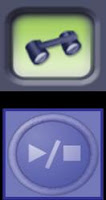 Inspection
Inspection What is the First Step to a Successful Scan?
Many Lava C.O.S users find the Inspection feature an excellent tool to examine the prepared tooth when ready to scan. Simply select the Inspection Scan icon and Press your Start/Stop button. You will be able to clearly view the margin all the way around the prepared tooth, evaluate powdering levels, and determine whether you should make any adjustments. When finished, press your Start/Stop button and you will see the video image on your screen. You can review the video or press again to proceed directly to scanning. A few seconds to evaluate the field area will allow you to scan with confidence!
Did you know that your Lava C.O.S. can function similar to an intra-oral video camera?
You can scan up to 7 minutes with your Lava C.O.S. in Inspection to review with your patient. In order to engage the inspection camera, press so that it is illuminates a green background. Next, press the start/stop button and proceed to scan. After capturing the desired information, press the Start/Stop button and you will see your image in black and white along with a touch buttons at the bottom of your screen. Use these buttons to play, rewind, pause, or fast forward your video. You can even play the video for your patient in 3-D with the use of your stereo glasses! This feature can make a world of difference in patient communication and confirmation of your scan.
 This tip was brought to you by your 3M ESPE Lava C.O.S. Training Team. For more tips, questions or support, reach out to your trainer or our Customer Support team:
This tip was brought to you by your 3M ESPE Lava C.O.S. Training Team. For more tips, questions or support, reach out to your trainer or our Customer Support team:Phone: 877-SCAN-LAVA
Email: cossupport@mmm.com.
Aug 20, 2009
Case Manager: Frequently Asked Questions
What is Case Manager?
The Lava Chairside Oral Scanner C.O.S. uploads case to the 3M Case Manager. Files are stored and routed through the various processes required to manufacture a restoration.
Why do I need to log into case manager?
Doctors:
Case Manager will allow you to see information regarding cases such as date, patient, and prescription. This can be used to reconcile your invoice.
Labs:
Case Manager will allow you to see the status of your cases from the moment that the doctor completes the digital prescription. If you are outsourcing the margin marking, this will be the best way for you determine if you have a case coming. Also, Case Manager will allow you to see the un-obfuscated information on your cases. This will allow you to reconcile your invoices from the margin marking labs.
If you are making a LavaTM Restoration, the Lava packages for your cases are also stored in Case manager and listed on your dashboard.
How do I obtain a Case Manager account?
All current accounts and labs have been set up with your email addresses. Contact Customer Service if you need additional accounts for your practice or lab. Customer Service can be reached at 877-SCAN-LAVA. After they set up your account, you will receive an email with a temporary password. The first time you log in, change your password. Some SPAM filters may intercept this email. If you do not receive it, please check your SPAM folder.
What if I forget my password?
If you forget your password, click on the “Forgot Password” link on the Case Manager log in page. You will be prompted for your email address. An email with a temporary password will be sent to that email address. If you have trouble, call 877-SCAN-LAVA and they can assist.
Aug 13, 2009
Doctors: Additional Scan Feature

The highly requested Additional Scan was a new feature incorporated into the Lava C.O.S software last fall. Many doctors are now using this feature to support their crown and bridge workflow!
When to use the Additional Scan Feature:
You may want to add more than one scan to the case information you send to the dental laboratory. For example, you may want to make a reference model with the temporary in place to show design intent, as you might do in the traditional impression process. It is important to note this is not for the purpose of adding an extra scan of the prep. Only the primary scan is available in the digital margin marking software and therefore the labs are not able to use the additional scan to identify the margin.
How to use the Additional Scan Feature:
1. Select the Additional Scan icon on the scanning toolbar.
2. Identify the location of the scan by touching either the maxillary or mandibular icon
that appears.
3. Perform the scan.
4. When done, approve the scan as you would any other scan. This scan is automatically added to the patient’s case data to be uploaded to the lab.
5. You can make an additional scan at any point in the scanning process; it does not have to take place either before or after any other type of scan.
Aug 12, 2009
Doctors: Upcoming Webinar on "Using a Chairside Oral Scanner for Full Arch Dentistry"

Using a Chairside Oral Scanner for Full Arch Dentistry
Presenter: Dr. Jack Ringer, D.D.S. CE Credits: 1
Webcast Begins: 8/26/09 8:00 PM ET, 5:00 PM PT
The Lava™ Precision Solutions Team is pleased to announce a one-hour live presentation with Dr. Jack Ringer.
Dr. Ringer’s presentation will highlight the powerful software update for the Lava™ Chairside Oral Scanner C.O.S. which improves the ease of use, speed and full arch capture of this digital impression system. Learn how Dr. Ringer has successfully integrated Lava C.O.S. into his practice and see the results of some of his advanced casework.
Click to Register
Aug 11, 2009
Lava Chairside Oral Scanner Now Available Nationwide
3M™ ESPE™ Lava™ Chairside Oral Scanner C.O.S. is now available to dentists nationwide, allowing offices across the country to experience the productivity boosts achieved with digital impressioning. If you would like to learn more about the C.O.S., join us for a seminar:
Find and Register for a Seminar
Find and Register for a Seminar
Aug 4, 2009
Labs: Removal of the Model from the Articulator

I have trouble removing the models from the articulator that comes with the case. What can I do?
We have created a removal tool that can assist you. You should have received a quad and a full arch tool in your welcome kit. Place the tool underneath the articulator and push down. The parts will push out of the articulator.
Extra tools can be purchased on our website, www.shop3m.com.
Aug 3, 2009
Lava Software 2.0 for Chairside Oral Scanner: Key Features
Completion Arrows
Lava Software 2.0 clearly indicates when the scan is complete, improving your confidence in the quality of the scan and helping ensure that inaccurate scans will not go undetected.
Alternate starting wand orientations
The starting point for scans is no longer limited to the occlusal surface. More starting orientations make it easier to scan more challenging areas, such as anteriors and full arches.
New scan review process
A faster, easier, more streamlined process for reviewing scans eliminates time spent waiting for scans to process, helping reduce chair time.
Wand cursor feature
Lava Software 2.0 allows you to use arrows on the wand keypad to conveniently move through the on-screen selection areas.
Help text
Need a reminder about how to use a particular feature? Help text shows you how to navigate through the screens.
Early Feedback has been very positive:
“I’ve been amazed with the productivity I’ve experienced with the Lava C.O.S." said Dr. John Weston, a dentist who has tested the new software and has completed hundreds of restorations. “Now, with the new software the overall speed, ease of use and ability to capture full arches have improved significantly, and our cases require virtually no adjustments.”
"The new Lava C.O.S. software has enabled me to do larger cases in less visits thereby making my practice more profitable.” said Dr. Ronald Rosenburg. “Full arch dentistry has become so much easier and less stressful and the Lava C.O.S. has made dentistry so much fun and has made me a better dentist."
Plus a great review from Jeff Saylors, Saylors Dental Laboratory
Lava Software 2.0 clearly indicates when the scan is complete, improving your confidence in the quality of the scan and helping ensure that inaccurate scans will not go undetected.
Alternate starting wand orientations
The starting point for scans is no longer limited to the occlusal surface. More starting orientations make it easier to scan more challenging areas, such as anteriors and full arches.
New scan review process
A faster, easier, more streamlined process for reviewing scans eliminates time spent waiting for scans to process, helping reduce chair time.
Wand cursor feature
Lava Software 2.0 allows you to use arrows on the wand keypad to conveniently move through the on-screen selection areas.
Help text
Need a reminder about how to use a particular feature? Help text shows you how to navigate through the screens.
Early Feedback has been very positive:
“I’ve been amazed with the productivity I’ve experienced with the Lava C.O.S." said Dr. John Weston, a dentist who has tested the new software and has completed hundreds of restorations. “Now, with the new software the overall speed, ease of use and ability to capture full arches have improved significantly, and our cases require virtually no adjustments.”
"The new Lava C.O.S. software has enabled me to do larger cases in less visits thereby making my practice more profitable.” said Dr. Ronald Rosenburg. “Full arch dentistry has become so much easier and less stressful and the Lava C.O.S. has made dentistry so much fun and has made me a better dentist."
Plus a great review from Jeff Saylors, Saylors Dental Laboratory
Jul 28, 2009
Doctors: Veneers Released
We are excited to announce the release of veneers as an approved indication for the Lava C.O.S. Our clinical studies have shown great results and this additional indication will allow you to offer this exciting technology to even more of your patients.
It is very important that you follow current protocol for scanning anterior preps.
As a reminder here are all of the approved indications for the Lava C.O.S.
- Crowns
- Multiple adjacent units
- Inlays/Onlays
- 3-4 unit bridges
- Seated implant abutments
- Veneers
Jul 27, 2009
Digital Dentistry and SLA
Learn more about the SLA process for model fabrication
Digital Dentistry and SLA Technology: The Coming Extinction of Stone Models
Patrick Dunne, Rapid Manufacturing Manager
Digital Dentistry and SLA Technology: The Coming Extinction of Stone Models
Patrick Dunne, Rapid Manufacturing Manager
Jul 10, 2009
Learn about the Lava C.O.S. from Dr. John Weston

Dr. John Weston recently did a webinar about the Lava C.O.S. In this presentation, he discusses how digital impressions have positively impacted his practice, his lab and has a discussion on his clinical experiences. He has some informative case presentations with some great photos and videos to let you get a closer look at his experience with the Lava C.O.S.
Jun 30, 2009
Labs: How to Margin Mark Veneer Cases
Veneers were recently released as an approved indication for Lava C.O.S. scans. The Lava C.O.S. Lab Software supports this by enabling partial ditching through the margin ranges tool. Here's a quick review of this feature:
If you have any trouble with this feature or others, please contact Customer Service and Support. Phone: 877-SCAN-LAVA E-Mail: COSsupport@mmm.com
If you have any trouble with this feature or others, please contact Customer Service and Support. Phone: 877-SCAN-LAVA E-Mail: COSsupport@mmm.com
Jun 26, 2009
Labs: Lava Lab Software 2.5 for Chairside Oral Scanner
We are currently in the process of rolling out the latest version of the Lava Lab Software for Chairside Oral Scanner. Our objective with this release was to make margin marking faster and easier. The key features in this release are:
Margin Assist: Place three points on the edge of the margin and then drag the mouse around the edge of margin. The software will place points based on your movements. It will also alternate the color of the points based on the confidence in that point. It is important that you still review the points.
Margin Review: We've tried to make the review process easier by enabling you to click around each point on the model.
The initial feedback has been very positive. Here's an excerpt from Saylor's Dental Laboratory's blog who recently received the update:
The folks at Brontes recently updated the margin marking process for the Lava COS Laboratory software, and - as far as I'm concerned - they hit the ball out of the park!
- Jeff Saylors
For more information, please take a look at the new features video:
Click here to see the entire article.
Click here to see the entire article.
Welcome to the Lava Precision Solutions Blog!
Welcome to the Lava Precision Solutions Blog!
We will be providing updates on the Lava Products and processes. We have a lot of activity going on throughout 3M ESPE and we can't wait to tell you about the latest advancements to:
- Lava Chairside Oral Scanner
- Lava Laboratory Software for Chairside Oral Scanner
- Lava Models for Chairside Oral Scanner
- Case Manager
- Lava Design Software
We will be providing updates on the Lava Products and processes. We have a lot of activity going on throughout 3M ESPE and we can't wait to tell you about the latest advancements to:
- Lava Chairside Oral Scanner
- Lava Laboratory Software for Chairside Oral Scanner
- Lava Models for Chairside Oral Scanner
- Case Manager
- Lava Design Software
Subscribe to:
Posts (Atom)






