
Oct 5, 2009
3M Announces the 1st Lava C.O.S. Lab User Group Meeting
We will be holding the 1st Lava C.O.S. Lab User Group Meeting in Lexington, MA on November 6th. Below is the preliminary schedule. Click here to register. Space is limited.


Oct 2, 2009
Doctors: Save Time on Prescriptions by Using Defaults
You can use the Save as Defaults option on the prescription screen to save the current lab and restoration selections as your defaults. In this way you don’t have to re-enter the same information for each prescription.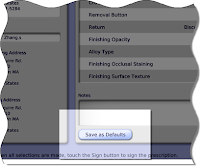
After you fill out a prescription, press the Save as Defaults button. That will save the entries you made for this restoration, including your notes, and the Lava C.O.S. system will add them to its Restoration list. The next time you fill out a prescription for the same type of restoration, these default restoration entries will be available as an option on the Restoration Types list box. Just select “Use Defaults” and press OK and the prescription is populated with your default choices.
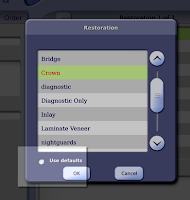
Please note that the defaults are not shared across the Lava C.O.S. system. Each default is unique to: 1) the user, 2) the type of restoration, and 3) the lab. In other words, the same default restoration is not shared by different doctors, different labs, or different types of restorations.
For example, if Dr. Jane Smith sets up the default characteristics for crowns to be sent to ABC Laboratories, those defaults will be available as an option on the Restoration Type box only for the crowns she prescribes. Her business partner Dr. Samuel Brown, who shares the Lava C.O.S with Dr. Smith, will not have access to those same defaults. When he writes a prescription and the Restoration Type box is displayed, the Use Defaults option will be grayed out… that is, until he creates his own set of defaults.
Further, only one lab, ABC Laboratories, can be listed on Dr. Smith’s crown default prescription. If Doctor Smith also sends crowns to Acme Dental Lab, she will have to create another default prescription that lists Acme instead of ABC.
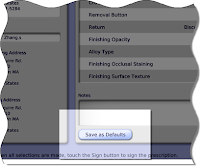
Save As Defaults button
After you fill out a prescription, press the Save as Defaults button. That will save the entries you made for this restoration, including your notes, and the Lava C.O.S. system will add them to its Restoration list. The next time you fill out a prescription for the same type of restoration, these default restoration entries will be available as an option on the Restoration Types list box. Just select “Use Defaults” and press OK and the prescription is populated with your default choices.
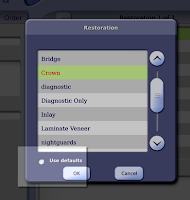
Use Defaults option is now active on Restoration type box
Please note that the defaults are not shared across the Lava C.O.S. system. Each default is unique to: 1) the user, 2) the type of restoration, and 3) the lab. In other words, the same default restoration is not shared by different doctors, different labs, or different types of restorations.
For example, if Dr. Jane Smith sets up the default characteristics for crowns to be sent to ABC Laboratories, those defaults will be available as an option on the Restoration Type box only for the crowns she prescribes. Her business partner Dr. Samuel Brown, who shares the Lava C.O.S with Dr. Smith, will not have access to those same defaults. When he writes a prescription and the Restoration Type box is displayed, the Use Defaults option will be grayed out… that is, until he creates his own set of defaults.
Further, only one lab, ABC Laboratories, can be listed on Dr. Smith’s crown default prescription. If Doctor Smith also sends crowns to Acme Dental Lab, she will have to create another default prescription that lists Acme instead of ABC.
Sep 24, 2009
Labs: Lava Enables Full Contour Crown Design
Lava Design Software 5.0 enables you to design a full contour crown. The software automatically cuts back the full contour to produce an anatomically-shaped coping. This creates an ideal foundation to properly support porcelain work—whether it’s made with hand-layered porcelain, pressed ceramics or the new CAD/CAM produced porcelain, the Lava DVS, scheduled for release later this year.
For more information about Lava, click here
To use this for Lava C.O.S. cases simply select the lava5_ULDC.exe file in Case Manager, then open Lava Design and you will be presented with a dialogue box that will allow you to select a variety of materials.
If you have trouble, try restarting your machine. If you still have trouble, give us a call and we'll be happy to help!
Lava Design Support
HELP LINE: 800-292-6298 (Option 3, then Option 1)
EMAIL: uslavasupport@mmm.com
Lava C.O.S. Support
HELP LINE: 877-SCAN-LAVA (877-722-6528)
EMAIL: cossupport@mmm.com
For more information about Lava, click here
To use this for Lava C.O.S. cases simply select the lava5_ULDC.exe file in Case Manager, then open Lava Design and you will be presented with a dialogue box that will allow you to select a variety of materials.
If you have trouble, try restarting your machine. If you still have trouble, give us a call and we'll be happy to help!
Lava Design Support
HELP LINE: 800-292-6298 (Option 3, then Option 1)
EMAIL: uslavasupport@mmm.com
Lava C.O.S. Support
HELP LINE: 877-SCAN-LAVA (877-722-6528)
EMAIL: cossupport@mmm.com
Sep 17, 2009
Doctors: Upcoming Live Webcast on "Digital Replication - A fundamental change in restorative dentistry"

Presenter: Dr. Brian Schroder, D.D.S.
CE Credits: 1
Webcast Begins: 9/24/09 8:00 PM ET
The Lava™ Precision Solutions Team is pleased to announce a one-hour live presentation with Dr. Brian Schroder.
Digital alternatives to elastomeric impression materials have recently been introduced to the dental profession for the fabrication of indirect fixed restorations. Dr. Schroder will briefly discuss the systems currently available, how they work, and present clinical cases of indirect restorations that have been fabricated from digital replications using the Lava COS. Included in the presentation will be techniques for preparation and isolation of teeth which will enable dentists to obtain excellent impressions, be they digital or conventional.
Click Here to Register
Sep 11, 2009
Labs: Working with the Models for the Lava C.O.S.
Working with the Models for the Lava C.O.S. is a little different than working with stone. The video below will help you better understand how to work with the Lava C.O.S. models.
After watching the video, test yourself by completing this short quiz.
After watching the video, test yourself by completing this short quiz.
Sep 1, 2009
Models: Why does cross fitting restorations made on the SLA fail to fit on stone models?
My doctor and I are new to digital impressioning. We were both a little nervous so he took a traditional impression for the first few cases. I built up the case on the blue SLA model but then I checked it on the stone model and it didn't fit. I'm very concerned that this case is going to fail. How can the restoration fit on the SLA and not fit on the stone model?
With any manufacturing process, there is some variation. If you pour plaster and manufacture SLA in parallel, both models will vary slightly from the object that they are replicating. Some of this variation between the two objects will overlap, hence crowns made on SLA will likely not fit on plaster and vice versa. Both however will likely fit in the mouth, as both the plaster and the SLA are biased positive relative to the mouth. In stone, this bias comes from stone expansion and in SLA, we apply the bias digitally.
With any manufacturing process, there is some variation. If you pour plaster and manufacture SLA in parallel, both models will vary slightly from the object that they are replicating. Some of this variation between the two objects will overlap, hence crowns made on SLA will likely not fit on plaster and vice versa. Both however will likely fit in the mouth, as both the plaster and the SLA are biased positive relative to the mouth. In stone, this bias comes from stone expansion and in SLA, we apply the bias digitally.
Aug 26, 2009
Tips & Tricks: Inspection Mode
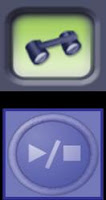 Inspection
Inspection What is the First Step to a Successful Scan?
Many Lava C.O.S users find the Inspection feature an excellent tool to examine the prepared tooth when ready to scan. Simply select the Inspection Scan icon and Press your Start/Stop button. You will be able to clearly view the margin all the way around the prepared tooth, evaluate powdering levels, and determine whether you should make any adjustments. When finished, press your Start/Stop button and you will see the video image on your screen. You can review the video or press again to proceed directly to scanning. A few seconds to evaluate the field area will allow you to scan with confidence!
Did you know that your Lava C.O.S. can function similar to an intra-oral video camera?
You can scan up to 7 minutes with your Lava C.O.S. in Inspection to review with your patient. In order to engage the inspection camera, press so that it is illuminates a green background. Next, press the start/stop button and proceed to scan. After capturing the desired information, press the Start/Stop button and you will see your image in black and white along with a touch buttons at the bottom of your screen. Use these buttons to play, rewind, pause, or fast forward your video. You can even play the video for your patient in 3-D with the use of your stereo glasses! This feature can make a world of difference in patient communication and confirmation of your scan.
 This tip was brought to you by your 3M ESPE Lava C.O.S. Training Team. For more tips, questions or support, reach out to your trainer or our Customer Support team:
This tip was brought to you by your 3M ESPE Lava C.O.S. Training Team. For more tips, questions or support, reach out to your trainer or our Customer Support team:Phone: 877-SCAN-LAVA
Email: cossupport@mmm.com.
Subscribe to:
Posts (Atom)
